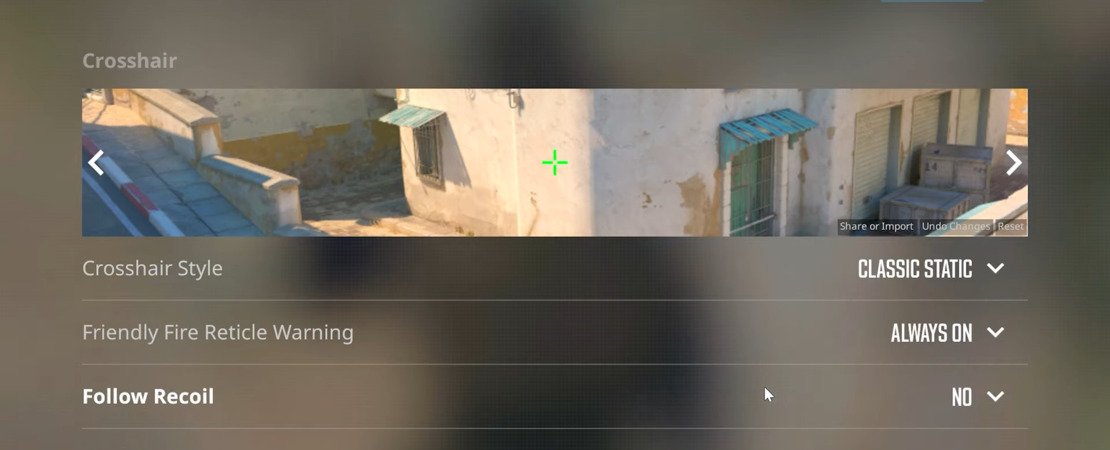Welcome to our comprehensive guide on Crosshair in Counter-Strike 2 (CS2). If you're an enthusiastic CS2 player, you surely know how crucial a well-chosen crosshair is for your gameplay performance. In this article, you will learn everything you need to know about why choosing the right crosshair is so important, how to import professional crosshair codes, and how to find and customize your perfect crosshair.
We will start with a discussion on why the crosshair plays such a significant role in your game. Then, we will take a look at the various customization options CS2 offers. Additionally, we will provide you with a list of crosshair codes used by well-known professional players and give you tips on how to make the most out of them. Whether you're a beginner or an experienced player, this guide will help you optimize your crosshair settings to enhance your aiming accuracy and gameplay performance.

Why is the right crosshair important?
The crosshair in CS2 is more than just a visual aid - it is a crucial factor for your aiming accuracy and gameplay performance. A well-chosen crosshair helps you aim quickly and precisely, which is essential in a fast-paced game like CS2. But what makes a crosshair "right" for you?
Firstly, you should choose a crosshair that suits your personal playstyle. Some players prefer a larger, more noticeable crosshair that is easier to see, while others choose a smaller, more subtle crosshair that is less distracting and allows for more precise aiming. The choice of crosshair can also depend on the preferred weapon or playstyle - for example, snipers might prefer a different crosshair than players who frequently use assault rifles.
Furthermore, it is important that the crosshair is clearly visible and stands out from the background. This can be achieved by choosing the right color and transparency. A crosshair that disappears in certain maps or environments can cost you valuable split seconds.
Another aspect to consider is whether you prefer a static or dynamic crosshair. A static crosshair maintains its size and shape during all movements, which is often perceived as less distracting. On the other hand, a dynamic crosshair changes with movement and shooting behavior, which can help some players better understand the recoil patterns of the weapons.
Crosshair customization options
In CS2, you have a variety of options to customize your crosshair. These settings allow you to create a crosshair that perfectly suits your playstyle and preferences. Here are the key customization options:
-
Length: This determines how long the lines of your crosshair are. A longer line can increase visibility, while a shorter one can provide more precise aiming.
-
Thickness: This option determines how thick the lines of your crosshair are. A thicker crosshair is easier to see but may block more of your field of view.
-
Gap: The distance between the lines of your crosshair. A larger gap can increase visibility, while a smaller one is often preferred for more precise aiming.
-
Outline: Here, you can choose whether your crosshair has an outline and how thick it should be. An outline can make the crosshair stand out from the background and make it easier to see.
-
Color: The color of your crosshair is crucial for visibility. It is defined by the parameters red, green, and blue. For example, a value of 255 255 255 produces the color white.
-
Transparency (Alpha): This setting determines how transparent your crosshair is. Higher transparency can be helpful in certain environments to make the crosshair less distracting.
These settings together determine the appearance of your crosshair. Additionally, there is another setting that allows the crosshair to move away from the center of the screen and follow the recoil while shooting. Whether this feature is useful to you depends on your level of experience and playstyle.
Pro Player Crosshair Codes
Many players in CS2 are looking for ways to improve their gameplay. One proven method is to adopt the crosshair settings of professional players. Here are some examples of crosshair codes from well-known CS2 pro players that you can try:
-
s1mple - CSGO-Gj9ry-3QQF3-T78kK-onMAf-6DR7B
- s1mple is known for his exceptional accuracy. He uses a simple, static crosshair with a slight dot in the center. The color is often a bright red or cyan, ensuring good visibility against different backgrounds.
-
ZywOo - CSGO-Qzpx5-BRLw8-xFPCS-hTns4-GHDhP
- ZywOo, known for his quick reflexes, uses a small, green crosshair. It is static and provides optimal balance between visibility and precision, making it ideal for fast actions.
-
NiKo - CSGO-Umk5s-uxPQA-eDfJW-qWMyR-znjPK
- NiKo is famous for his precise shooting. His crosshair is relatively small and thin, with a striking color that is visible on most maps. It is static, meaning it does not change its size and shape.
-
m0NESY - CSGO-PBAmf-cBT6C-CzWBZ-8JbQi-ZbJaA
- As a young star of the scene, m0NESY uses a medium-sized, cyan-colored crosshair. It helps him focus on fast movements and precise aiming without being too distracting.
-
ELiGE - CSGO-vwsWm-D25YH-POjxa-dTvFP-AADhP
- ELiGE is known for his excellent spray control. His crosshair is slightly larger and thicker to assist him in tracking targets. It is static and usually in a brighter shade.
Pro players regularly change their crosshairs to adapt to their evolving preferences and needs. Therefore, it's a good idea to regularly check their settings to stay up to date.
It's important to note that a crosshair that works for a pro player may not necessarily be the best for you. Factors such as screen resolution, personal playstyle, and preferences play a crucial role in choosing the perfect crosshair. Therefore, we recommend experimenting with different settings to find what works best for you.
Importing a Crosshair Code in CS2
Importing a crosshair code in Counter-Strike 2 is a simple process that allows you to quickly adopt the exact settings of a professional player into your game. Here is a step-by-step guide on how you can do this:
-
Open the settings menu: Start CS2 and click on the gear icon to open the settings menu.
-
Navigate to the crosshair menu: In the settings menu, click on 'Game' and then on 'Crosshair'.
-
Import crosshair codes: Next to the crosshair preview, you will find the option 'Share or Import'. Click on it.
-
Insert and import the code: Insert the desired crosshair code into the field that opens up and click on 'Import'. Your crosshair will now be updated to the settings of the imported code.
If you want to revert back to your own previously used crosshair, you can select 'Copy My Code' before importing a new code and save it in a secure place.
Tips for Choosing the Perfect Crosshair
Choosing the perfect crosshair in CS2 is a highly personal decision that depends heavily on your individual playstyle, preferences, and game objectives. Here are some tips that can help you find the ideal crosshair for you:
-
Choose a color: Select a color that stands out well against the background and is easily visible on different maps. Many players prefer bright colors like cyan or yellow. Avoid colors that can blend into common map environments, such as yellow on desert maps.
-
Adjust size and thickness: Experiment with the size and thickness of your crosshair. A larger crosshair may be easier to see, while a smaller one allows for more precise shots. Thickness can also affect visibility, but a crosshair that is too thick can make aiming more difficult.
-
Static vs. dynamic crosshairs: Static crosshairs do not change in size or shape and are often less distracting. Dynamic crosshairs can be helpful in understanding weapon recoil behavior, especially for beginners.
-
Gap and outline settings: The distance between the lines of your crosshair (gap) and whether it has an outline or not can also affect visibility and accuracy. A smaller gap allows for more precise shots, while a larger gap improves visibility.
-
Experiment: Try out different settings to see what works best for you. Use training maps and deathmatch to test your crosshair in practice.
-
Consider feedback from your gameplay: Pay attention to how different crosshairs affect your gameplay. If you're having trouble hitting targets or seeing the crosshair, you may need to adjust your settings.
The most important thing is that you feel comfortable with your crosshair and that it fits your playstyle. Remember that there is no "one size fits all" solution, and the perfect crosshair for another player may not be the best for you.
Common Mistakes When Choosing a Crosshair
When selecting the perfect crosshair in CS2, it's easy to make mistakes that can affect your gameplay. Here are some of the most common errors to avoid:
-
Overloaded Crosshair: A crosshair with too many details or excessive thickness can unnecessarily restrict your field of view. Simplicity is often the key to an effective crosshair.
-
Inappropriate Color: Choosing a color that doesn't stand out enough from the background can cause you to lose sight of your crosshair in crucial moments. Select a color that is easily visible in most environments.
-
Ignoring Screen Resolution and Aspect Ratio: Your screen settings can impact the appearance of your crosshair. A crosshair that looks good on a 4:3 screen may look completely different on a 16:9 screen.
-
Inadequate Testing: Test your crosshair in various scenarios before committing to it. What works well in a calm training mode may not perform under the pressure of an intense battle.
-
Blindly Adopting Pro Settings without Customization: While it may be tempting to simply adopt a pro player's settings, it's important to customize them to fit your own needs and preferences. What works for the pros may not be the best for you.
Conclusion
In conclusion, choosing the right crosshair in CS2 is crucial and can have a significant impact on your gameplay. Remember that there is no universally perfect crosshair; the best one for you depends on your personal preferences, playstyle, and visual needs. Experiment with different settings, colors, and styles to find the crosshair that suits you best. Avoid common mistakes and be open to making adjustments as your gameplay or preferences change. Equipped with the right crosshair, you're on your way to improving your game in CS2.
That concludes our guide on selecting and customizing the perfect crosshair in Counter-Strike 2. We hope that this information helps you optimize your gaming experience and enhance your skills in the game.